VR Projects
Immersion Studio Unreal 4 Plugin
Similar to the Unity plugin, the Unreal plugin needs to be downloaded from the TMU Library resources page in the link above. Please note that before following the steps below, you must first quit any open Unreal projects or applications, otherwise the Igloo plugin will not work. Please also note that the Unreal plugin has been tested and working for Unreal 4.27. There are no guarantees it will work for versions beyond 4.27.
Resources:
Unreal 4.27 Igloo Plugin Documentation
After closing down your Unreal project, follow the steps below:
1. Navigate to the root directory of your project folder. Your folder structure should look similar to the screenshot below.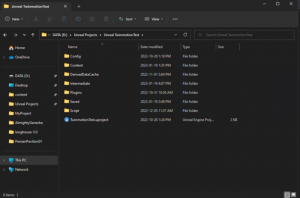
2. Create a new folder in this directory called “Plugins” if the folder is not already created.
3. From the Unreal zip file that was downloaded from the TMU Library resources, open the “Plugins” folder, which can be found in the Igloo Unreal 4.27_Plugin folder
4. In this folder you will find three more folders (Igloo, IglooOSC, and IglooSpout)
5. Copy those folders and paste them into the Plugins folder you created in your Unreal project directory from step 2
6. After the folders have been pasted, open the content folder in your Unreal project directory
7. Next, open the content folder in the Unreal plugin folder (you should find a single folder labelled “Igloo”)
8. Copy that Igloo folder and paste that folder into the content folder within your Unreal project folder
9. Launch your Unreal project and find the Igloo360 Camera Rig actor in the Igloo folder within your Content Browser
10. Drag the Igloo360 Camera Rig into your open map
11. Your project will now be setup to run in the Immersion Studio
