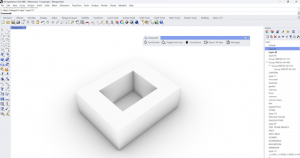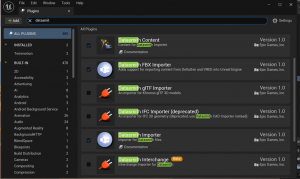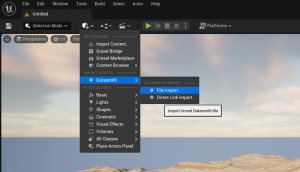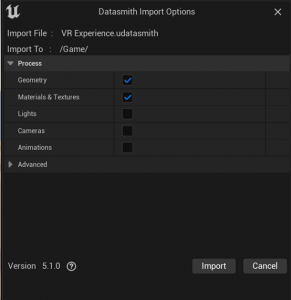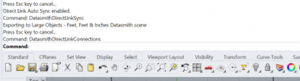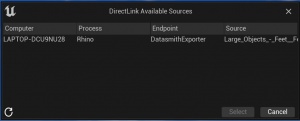Intro to Alternate Workflows
Rhino and Unreal Engine 5:
- Download the Datasmith plugins for various CAD software including Rhino, Revit, 3Ds Max, and SketchUp using this link: https://www.unrealengine.com/en-US/datasmith. Click the “GET THE PLUGINS” button, and then download and install the Rhino Exporter.
- Open your Rhino file and find the new menu called Datasmith. You can bring your file into Unreal using two methods: exporting your project as a Datasmith file or using the real-time connection. If you’re done editing your file, export it as a Datasmith file. However, if you’re still updating it, use the real-time connection instead.
OPTION A: EXPORTING AS A DATASMITH FILE
3. To export your file, use the Export3D view option. Then open Unreal Engine 5 and create a new blank project in “Game Mode”. First, install the Datasmith plugins by selecting “Plugins” under the “Edit” tab on the top menu, searching for “Datasmith”, and selecting the “Datasmith importer”. Then restart Unreal and wait for it to reopen.
4. In Unreal, click the “Quick Add” button and select “Datasmith” and “File Import”. Find your exported file and open it. In the “DataSmith Import Option” window, choose the options you want to import, such as “Materials & Textures” and “Geometry”, for a Rhino file. Then import and wait for your project to open in Unreal.
OPTION B: USING REAL TIME CONNECTION
Alternatively, to preview changes to your Rhino scene in Unreal Engine 5 in real-time, use a Datasmith DirectLink.
This way, you don’t need to manually re-import the entire scene into UE5 every time you want to make a change. First, ensure that you have installed Unreal Engine version 5.0.3, as the Datasmith Exporter does not work on previous versions.
Next, go to Edit > Plugins in Unreal and search for “Datasmith” in the Search bar. Select both “Datasmith Importer” and “Datasmith Runtime Beta”, then restart and open Unreal.
Now, in Rhino, toggle Auto Sync and in the command window, you will see the command: “Direct Link Auto Sync” enabled. Then “Synchronize”. And then click the “connections” button. Go to your Unreal file, from the “Quick Add” button drop down menu, select “Datasmith”, and then “Direct Link Import.”

Now you can select your file from the list and import your file directly from Rhino into UE5. Similar to the previous method, specify the location and the options you want to import such as Geometry and Material.