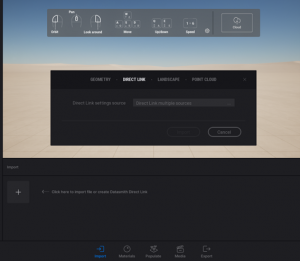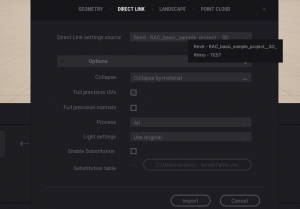Intro to Alternate Workflows
Rhino/Revit and Twinmotion Workflow:
Twinmotion is a powerful software for creating high-quality visualizations for various industries, such as architecture, consumer products, and transportation. You can update the model in real-time without any loss of detail and add materials, high-resolution assets, and lighting to your scene. It works well with Unreal Engine, as both softwares belong to Epic Games. You can also export and share your project and create 360 videos and animations for presentation in the Immersion Studio. Additionally, you can use VR mode to navigate through your scene. However to use Immersion Studio for the VR experience you need to simply transfer your model from Twinmotion to UE.
More detail about the Revit-Twinmotion Workflow
Learn more about Twinmotion:
- Download Twinmotion from https://www.twinmotion.com/en-US and create an Epic Games account or log in if you already have one. The free trial version works fine. Then, download and install the software.
2. Download the plugins. From the Twinmotion page you can find the section for plugins and download the desired plugins depending on which software you want to work with. For now we focus on Rhino and Revit. Download and install the plugins based on your operating system.
3. Launch Epic Games launcher and select Unreal Engine from the vertical list on the left. You can then find Twinmotion on the top menu. If you haven’t installed Twinmotion, click Install and launch the software.
Bringing your assets from Rhino or Revit into Twinmotion is straightforward. Twinmotion supports various formats,
- FBX
- Sketchup
- Obj
- Cinema4D
- Other CAD formats such as 3ds, dae, dxf, iv, stl, and more
We are able to use direct links from various software such as Rhino, Revit, ArchiCAD, Sketchup, and more. Further information can be found on the Twinmotion webpage.
4. In both Revit and Rhino, you should first “Toggle Auto Sync.” In the command window, “Direct Link Auto Sync” should now appear and be enabled. Then “Synchronize”. And then click the “connections” button. Alternatively, in Rhino, you may simply type “Datasmith DirectLink Sync” in the command bar and your scene will be exported.
5. Launch Twinmotion, and from the “Import” button, select “Direct Link.”
6. In the “Direct Link settings source” you can choose your source software, choose your source software (Revit or Rhino) and import.