Customizing your Pressbook
Media Attribution
There are a couple of different ways to add attribution statements to media content in your book. The preferred method is to add the attribution immediately under the image; this keeps the media and the attribution together and makes it easier for someone re-using the image to have both the image and the attribution together.
How to Attribute
Attribution under the Image

Furggelen afterglow” by Lukas Schlagenhauf is licensed under CC BY-ND 2.0.
This is an ideal attribution because it includes the:
- Title: “Furggelen afterglow”
- Author: “Lukas Schlagenhauf“—with a link to their profile page
- Source: “Furggelen afterglow“—with a link to the original photo on Flickr
- License: “CC BY-ND 2.0”—with a link to the license deed
Attribution of Images at the End of the Chapter
The other method of attribution involves turning on the Media Attribution setting in the Pressbooks dashboard and including the media attribution information with each image uploaded to the Media Library. For this method to work, you must add all attribution information with the uploaded image.
To enable the Media Attributions setting on your book, follow these steps:
- Click Appearance on the left-hand menu of your book’s dashboard
- Click Theme Options
- In the Global Options tab, scroll to Media Attributions
- Check the box next to “Display attributions at the end of a chapter”
- Click Save Changes at the bottom of the page
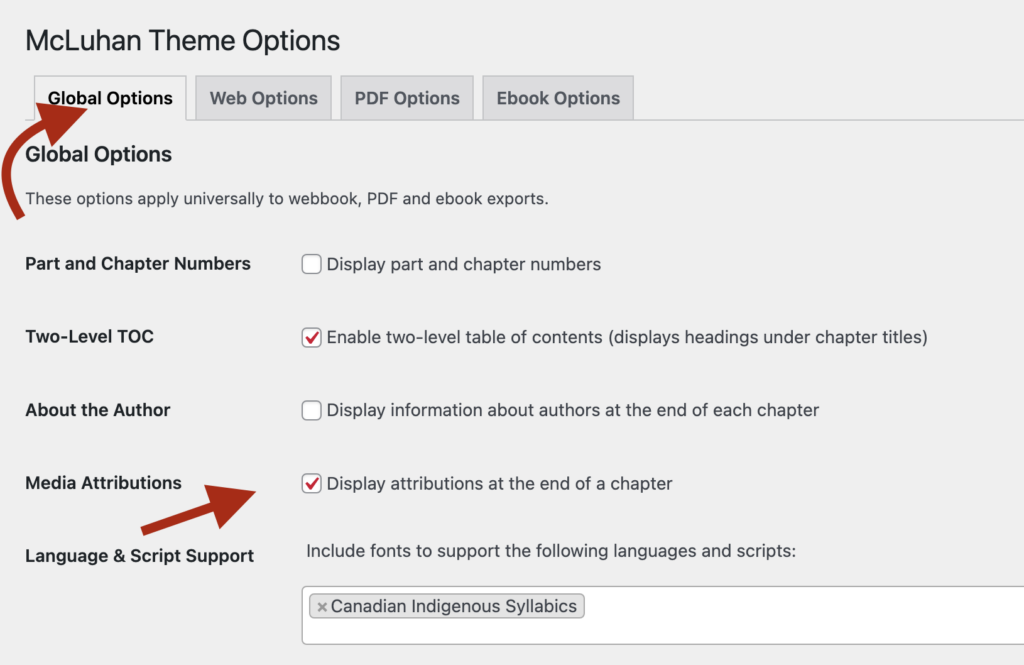
Attributions will display in the text as follows:

In some situation you may not want to have media attributions display (for example a screenshot). To prevent the attribution from displaying do the following:
- Upload image to Media Library as usual
- Select the file in the Media Library
- Delete the text in the title field

