Part 2 • Class Tutorials
Tutorial 8 • Video Editing with iMovie
Richard Adams
iMovie is a free editing program for Mac OS and is available on the App Store. The program provides an easy-to-use interface for editing videos—deleting parts of the video, adding titles and transitions, deleting audio, and adding voiceovers.
|
Key Functions in iMovie |
|
|
Component |
Function |
|
trim clip |
Modify > Split Clip |
|
fade from/to black |
Transitions > Fade to Black (“From” at beginning) |
|
title |
Titles > choose format (start on black or on video) |
|
speed up/slow down |
Modify > Fast Forward or Modify > Slow Motion |
|
save |
File > Share > File |
Recording Video
Record a video with a DSLR camera set to video or with a smartphone. For ePub 720-pixel resolution should be adequate. Save the video clip to disk.
Editing
- Open iMovie, import your clip, and drag it to the editing area.
- To delete parts of your clip that you don’t want, move the Playhead to the place you want to trim the video and select Modify > Split Clip. Then select the unwanted portion and delete.
- Add a Fade from Black at the beginning and Fade to Black at the end (both are called “Fade to Black”).
- Add a title by choosing one from the Title Gallery. The title can start on the Fade from Black or on the video itself.
- iMovie can crop videos, but the original aspect ratio (height to width) must be maintained.
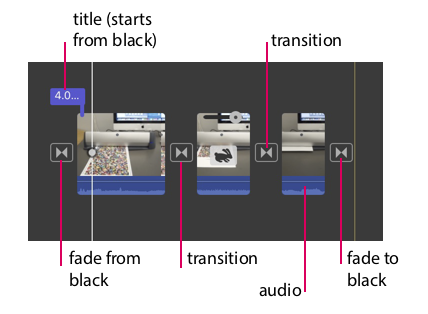

Voiceover
- To add narration (voiceover), record the narration in Apple QuickTime Player (File > New Audio Recording) and save to disk.
- Drag the audio recording file into the movie and place underneath the clip where you want it to start.
- If you want to remove the existing sound, select the clip, choose Modify > Detach Audio, and then select and delete the audio portion.
Export
To save your movie for inclusion in your ePub or iBook, select File > Share > File. Choose the quality level that you want.
Place
- To place your video in a fixed-layout or reflowable ePub, place the video file on its own page in the InDesign file and then export to ePub.
- To place in an iBook, drag-and-drop the video file into an iBooks Author page.

