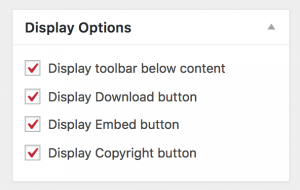H5P and Pressbooks
Creating H5P Content in Pressbooks
To create H5P content for your book, go into the book’s dashboard. The H5P Content option will appear towards the bottom of the menu on the left. Select Add New from the menu. If you do not see an H5P option in your menu, you will need to go into the Plugins section of the menu and activate the H5P plugin.
Give your H5P content a title, then select the content type from the drop-down menu. If it is the first time you have used that content type, the necessary code for that content type will be installed. You will be prompted to start adding your content. Prompts will vary depending upon the Content Type you choose. For more information about the different types of content available, check the Content Types section of this book.
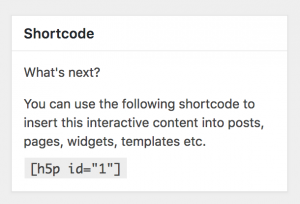 Once you have created your H5P content, an H5P shortcode will be generate. It can be found in the top left after you have clicked the Create button. Insert this code in your chapter where you want to H5P content to appear.
Once you have created your H5P content, an H5P shortcode will be generate. It can be found in the top left after you have clicked the Create button. Insert this code in your chapter where you want to H5P content to appear.
Best Practices
To ensure that your H5P content can be re-used by others, select the following display options:
H5P Display Options
Reviewing All H5P Content in Your Book
You can get a complete listing of all the H5P content in your book by adding /h5p-listing to the url of your book. For example: https://pressbooks.library.ryerson.ca/scholarlywriting/h5p-listing/
You can also view the H5P content from this list.