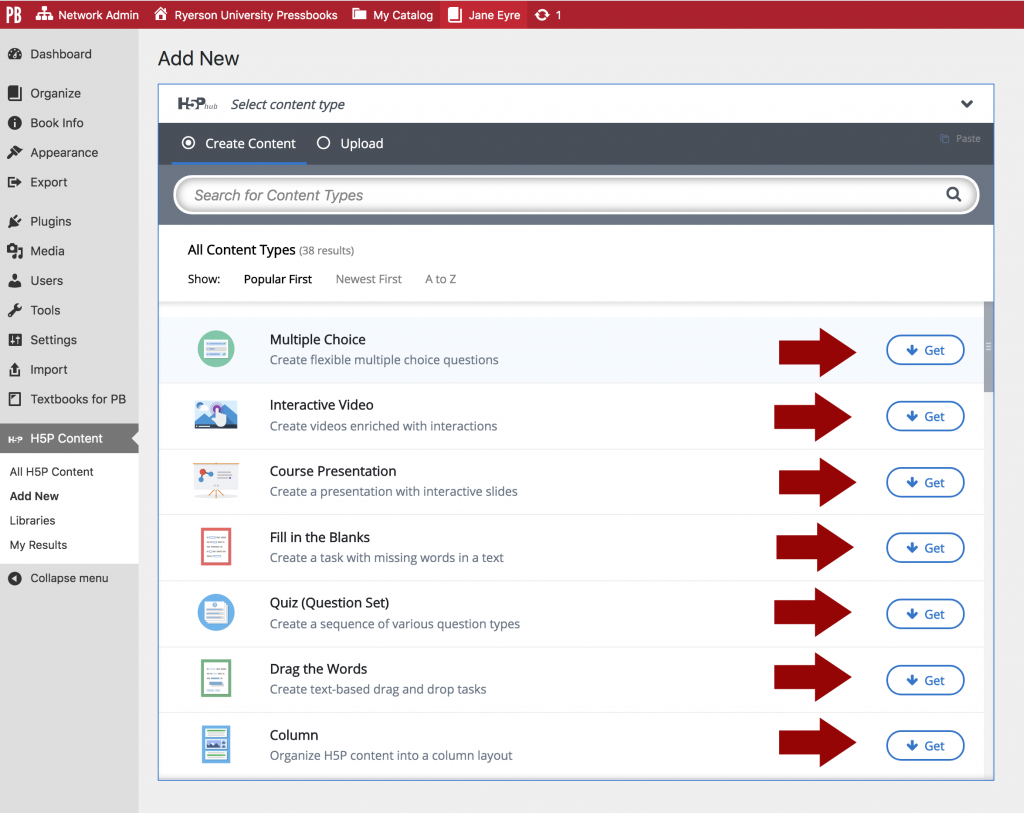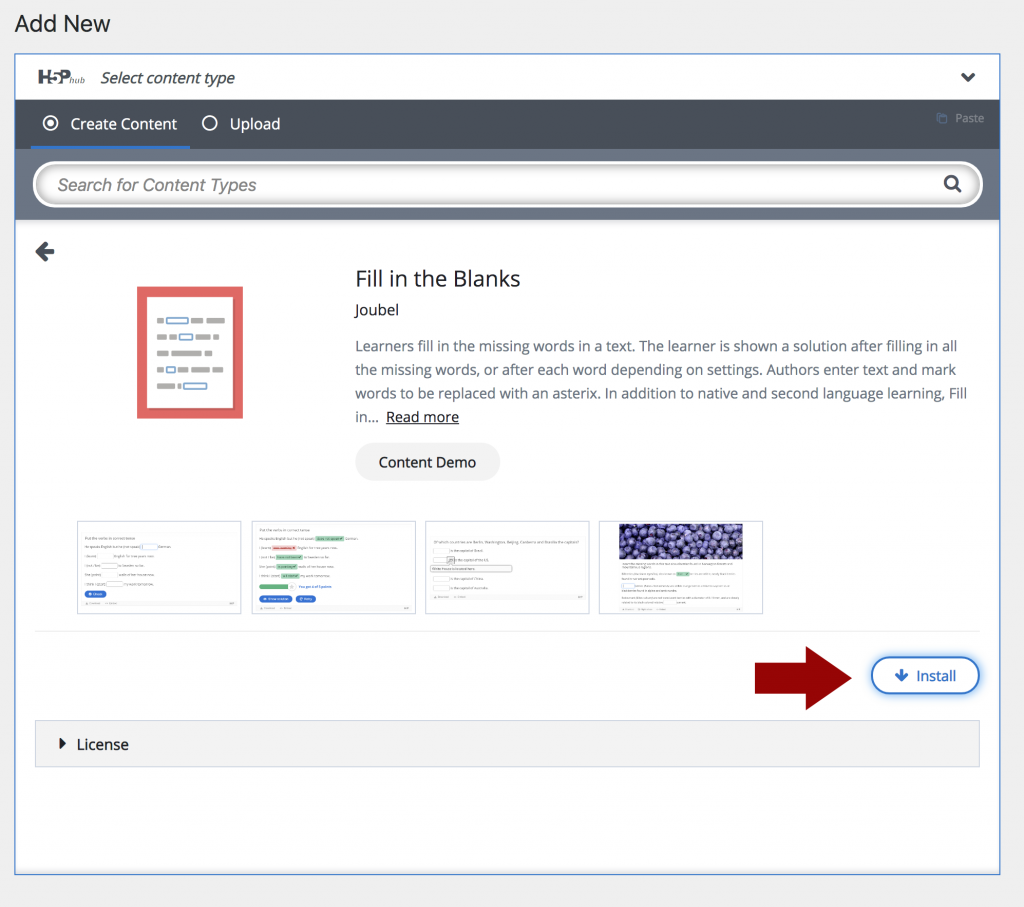H5P and Pressbooks
Getting Started with H5P in Pressbooks
To get started with H5P in Pressbooks you will need to be an administrator for your book or request that your book administrator set up the H5P environment for you.
Activating H5P
 By default the H5Pplugin for Pressbooks should have been activated when your book was created. If the plugin has been activated, you will see an H5P Content option at the bottom of the left-side menu. If you do not see an H5P Content option on your menu, H5P needs to be activated. An administrator can do this from the Plugins menu.
By default the H5Pplugin for Pressbooks should have been activated when your book was created. If the plugin has been activated, you will see an H5P Content option at the bottom of the left-side menu. If you do not see an H5P Content option on your menu, H5P needs to be activated. An administrator can do this from the Plugins menu.
Adding Content Type Options to H5P
When H5P is first activated, it appears as an empty shell without any of the H5P Content Types installed. Click on the Add New button to get started.
You will be presented with a screen of all the Content Types available. For each Content type you want to use, you will need to get the Content Type, then install it before you can start creating or importing content.
Once you have installed the Content Type, you can start using it to create content either by creating content within Pressbooks or by importing an H5P file that you have created elsewhere.
Editors Creating H5P Content
If you have several users with “editor” status that would like to create H5P content for your book, you will need to install the various content types that you would like them to use before they are able to create content.