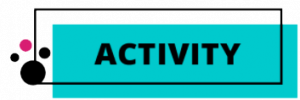Module 7: Video Workshop
7.7 Video Workshop: Accessibility Features
Audio Captioning on YouTube
As we have discussed in earlier sections of this module, YouTube has a mixture of affordances and constraints, and its various approaches to accessibility and captioning are no different. Despite the common inaccuracy of auto-captions, one affordance of YouTube and its auto-captioning feature is that video creators can edit the auto-captions to improve accuracy. If you need more guidance in creating meaningful captions and/or outsourcing the labor of captioning, please refer to the prior module on working with audio.
- Navigate to the top right corner of the YouTube homepage. Click on the circular ‘account’ button.
- Scroll through the dropdown menu and click the button that says ‘YouTube Studio’.
- Once you reach the YouTube Studio landing page, navigate to the ‘your channel’ scroll down menu on the left side of the page. Scroll until you see the ‘subtitles’ option and click. This will bring you to a dashboard that displays your videos and the languages subtitles are available in.
- Move to roughly the middle of the screen and locate the dropdown menu in the ‘languages’ column of the video you wish to edit automatically generated captions for. Click on the dropdown arrow to see all of the available subtitles.
- Scroll through the menu and locate English (Automatic). These are the automatically generated subtitles. Move to the right of this row and hit the ‘duplicate and edit’ option. This will open a new workspace with the video on the right side of the screen and an editable copy of the captions on the left. Navigate around this space and ensure that you have edited the captions to your high quality accessibility standards.
- Once you are finished editing your captions, you can either save a copy or hit the ‘publish’ button on the top right corner of the workspace.
- After publishing your edited subtitles, you will now want to return to English (Automatic) caption row. Navigate to the three dots on the right side of this row and click. Then click the ‘unpublish’ button. This will ensure that the old and inaccurate captions are no longer available to those interacting with your video.
Audio Description
Whereas captioning provides written description of the spoken word, audio description provides auditory descriptions of the visual world of the video. Audio descriptions are described as being either standard or extended. “The Ultimate Guide to Audio Description” by 3Play Media offers descriptions of both types of audio description. They note that standard descriptions are generally shorter than extended descriptions, allowing makers to incorporate the audio description into the existing lulls of the video. Extended descriptions are longer, and there may need to be a pause in the video to incorporate the description.
What are the qualities of a good audio description? The creators of “The Ultimate Guide to Audio Description” write:
“It is important to focus on what is essential for the listener to know in terms of plot development and character. For instance, this includes who is on-stage or on-screen, who is speaking, the setting and scene – including entrances and exits, furnishings, furniture, etc. – the lighting, costumes, facial expressions, movements, actions, mannerisms, gestures, fights, and dances.” (https://www.3playmedia.com/learn/popular-topics/audio-description/#audiodescription)
In short, it is important for your audio description to include information about anything a sighted person would use in making sense of the video.
What is important about the visual information incorporated in your video? Could it be your setting? Does your outfit convey information about your topic or who you are as an expert? Maybe your cat popped in your video and you want to ensure that those using audio descriptions also have access to the excitement of a cat sighting! All of these are great things to include in your audio description as they support viewers in gaining the same access to information that their sighted or non-audio description using peers have. In this section, we offer two variations of an audio description activity that will help as we start to think about crafting audio descriptions for the videos we created in this workshop. For more information on creating meaningful audio descriptions, The Audio Description Project by The American Council of the Blind can be found at https://adp.acb.org/ad.html.
Activity Version One
Watch your video with your eyes closed. What images come to mind? What parts of your video become unclear or less clear? Now rewatch your video. Even though you created it, you likely forgot some of the visual elements that you worked into your video. Once you stopped engaging visually, you no longer had access to that element of your video or the information it gave. Perhaps this even changed the way you understood your own content. Take a moment to reflect on some of these realizations. Then take a moment to jot down the top five things that need to be included in your audio description. Once you have done this, think about three things you might not have thought to describe, but will now.
Activity Version Two
Show a family member, friend, or peer your video. Ask them to list what they would need to have described to fully understand the video even if they had their eyes closed or were not engaging with the video visually. Did they list something you had not thought? Perhaps they confirmed the need for part of the audio description you crafted. Asking others for help is a great strategy in digital methods!